Zextras Suite Licensing
Information in this section represent an overview of licencing options and renewals and may change over time. For more information and inquiries, please fill in the Contact us form.
Zextras Suite License Plans
Suite Pro
Powerstore, Backup, Admin, Mobile, Docs, Drive, Team Basic, Auth, Team App, Drive App, Support
Suite Mobile
Mobile, Team Basic, Auth, Team App, Support
Note
The Basic plan is no longer available for purchase, but it is still available for renewals or upgrades of existing licenses only.
*Team Pro adds a number of features to Zextras Suite Pro:
Group chats
File sharing
Screen sharing
Video Server
External meetings
Corporate virtual Spaces
Discussion Channels
A native, mobile app for Android and iOS
Trial Mode
If no license is activated, Zextras Suite will run in Trial Mode. All the features will be activated for a 30-day period, with some limitations:
You can restore data previously backed up only on the same Zimbra Infrastructure.
The Backup module can restore data exported within 30 days from the current date;
This is affected by the timestamp of the export, NOT by the timestamp of the items thereby contained: you will be able to import all items regardless of their date as long as those have been exported less than 30 days ago.
The new Zextras Store
The new Zextras Store features an improved layout and purchase workflow. The main page is the Customer Corner, divided into Orders and Profile. The first one, depicted in Fig. 3, displays the history of all orders, while the profile contains data about the purchaser, including company information, location, contacts, and so on.
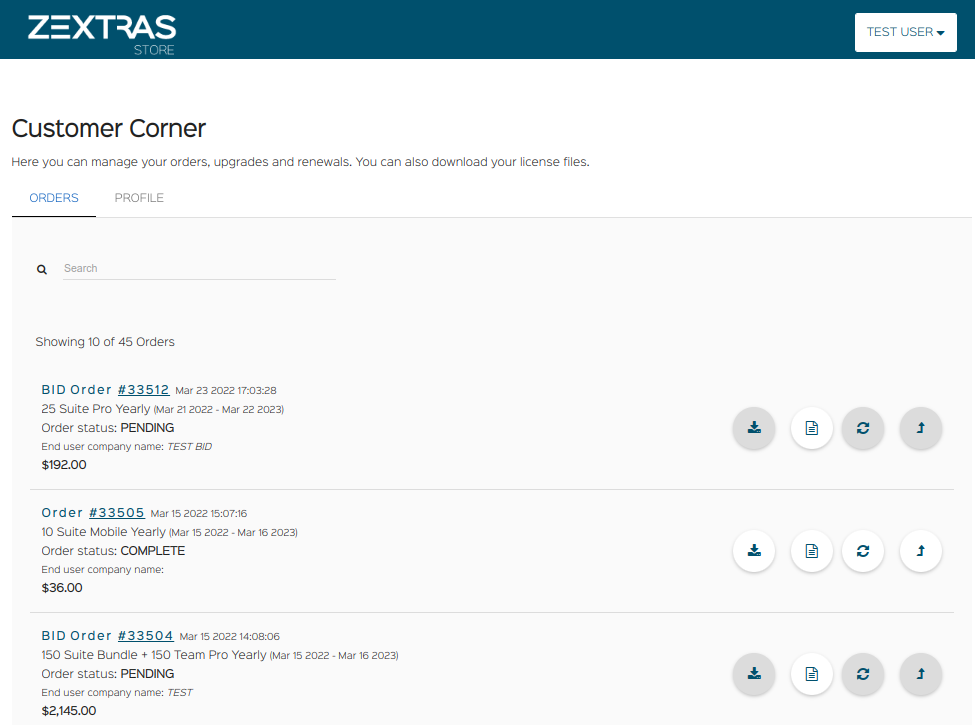
Fig. 3 The customer corner page
For each order, a number of important information is displayed: the unique order ID, type and expiration date, status, and cost. The status could be COMPLETE, PENDING, RENEWED.
Next to each order, a set of icons (see Fig. 4) allows to execute an action for the order.
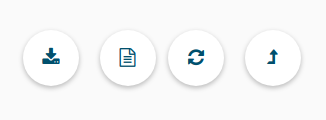
Fig. 4 Available buttons for each order: download license, view details, renew, and upgrade.
Purchase a New Zextras Suite License
You can buy Zextras Suite directly on our https://store.zextras.com/ website. Here you can configure your Zextras Suite license.
Firstly you have to enter the total number of mailboxes on your Zimbra server (minimum is 10 mailboxes)
Then, add the Zextras Suite License Plan: Pro or Mobile
If you choose Pro plan, you can insert the number of mailboxes you want to license with Zextras Team Pro (minimum 10)
Important notes
All the purchased licenses are Yearly subscriptions and they are valid for 365 days since the purchase date and includes ongoing access to upgrades, updates and support.
The maximum number of mailboxes that can be purchased online is 2500. Orders exceeding 2500 mailboxes qualify for a custom quotation so, contact the Sales Team.
If your current plan is Perpetual, a license plan that is no longer offered, you will still be able to renew its maintenance anyway. Please check section Add a Maintenance Service to a Perpetual License below for directions.
When you have completed your choice, the overall cost of the licenses is displayed and you can check the cost’s details. Pick the payment method you prefer and then proceed with the purchase.
Options to Modify a License Plan
This section explains all the available options to make any changes to an existing License Plan, which are Renew a Zextras Suite License Plan, Upgrade a Zextras Suite License Plan, Change a Zextras Suite License Plan, or Add a Maintenance Service to a Perpetual License.
In all cases, in the remainder it is assumed that you are already logged in to the Customer Corner of your Zextras account.
Renew a Zextras Suite License Plan
Renewing a license means to extend the duration of the current Plan. To access the Renewal, select from the Orders tab the license you want to renew by clicking on the Renew icon and, in the duration box, select the new expiry date you want to apply.
Zextras Store will automatically calculate and show you the cost of the extended Licence Plan. Pick the payment method you prefer and then proceed with the purchase.
Note
You won’t have to wait the license’s expiry date. You can decide to extend it anytime; the system will deduct automatically the residual value of your previous license from the final price.
Upgrade a Zextras Suite License Plan
To upgrade a License Plan means adding some mailboxes and possibly extend the duration. To access the upgrade, Select from the Orders tab the license you want to upgrade by clicking on the Upgrade icon.
Enter the new total number of mailboxes. For example, if you already have 10 mailboxes and you want to add 5 more, you have to insert 15
Zextras store will automatically calculate and show you the cost of the added mailboxes for the residual duration of your current license. Pick the payment method you prefer and then proceed with the purchase.
Change a Zextras Suite License Plan
In order to change a License Plan, for example to replace Zextras Suite Mobile with Zextras Suite Pro or add Team Pro to Zextras Suite Pro, you need to fill the Contact us form.
Add a Maintenance Service to a Perpetual License
The Maintenance Service is cumulative and you need a valid (i.e., not-expired) Maintenance Service subscription to access technical support or to install software updates.
If your Maintenance Service subscription has already expired, you need to pay the Maintenance Service fees for all the missing period, starting from the expiring date. To add a Maintenance Service, Select from the Orders tab the license by clicking on the Upgrade icon.
Tick the checkbox labelled Add 1 more year of Maintenance Service; Zextras Store will automatically calculate and show you the cost of the Maintenance Service. Pick the payment method you prefer and then proceed with the purchase.
How to redeem a BID
In specific circumstances, the Sales Team can release a BID code (example shown in Fig. 5) for a customer. In such a case, follow the steps listed as below from within the Customer’s Corner.
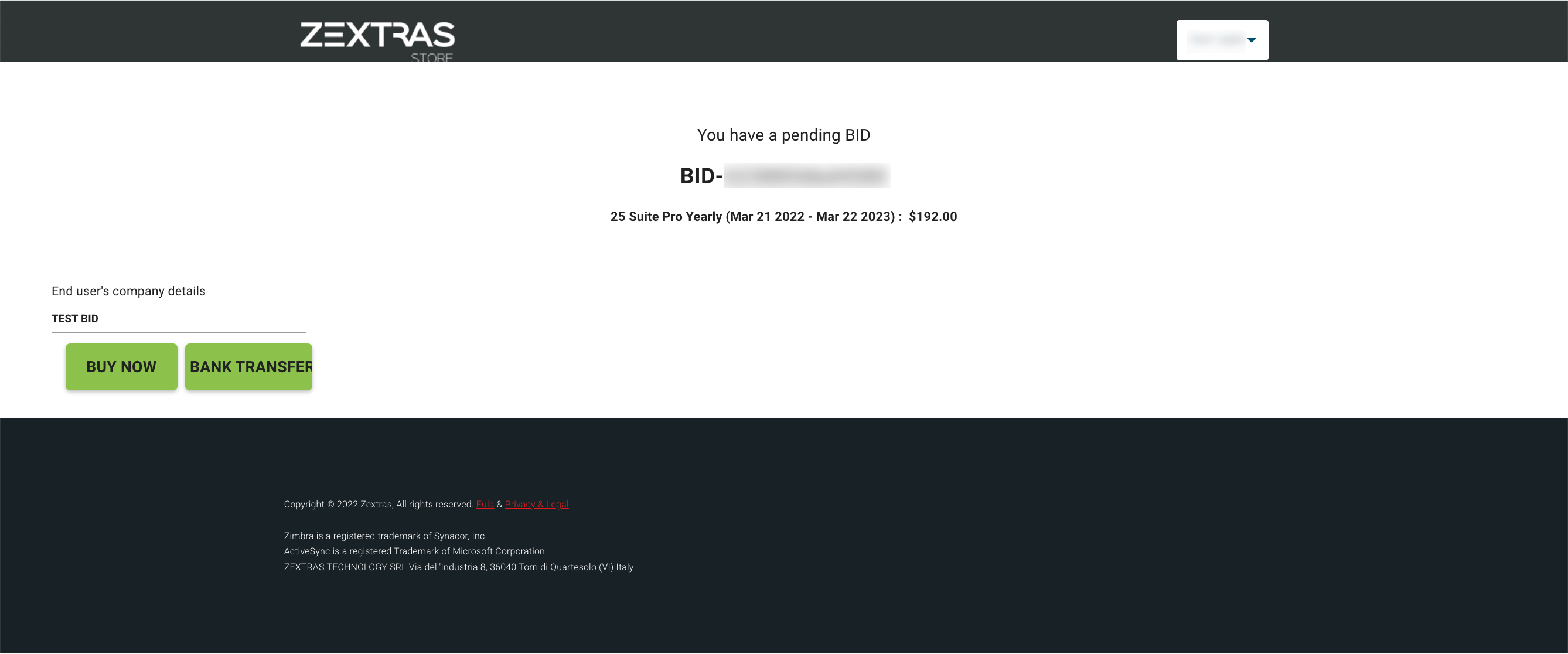
Fig. 5 A BID code to redeem.
Select whether to BUY NOW or pay with a BANK TRANSFER. By choosing the BUY NOW option, payment will be made by credit card.
Note
The bank transfer option is available exclusively on request.
Requirements
Zextras Suite licensing has to cover the whole infrastructure
The number of licensed mailboxes acquired must be greater than or equal to the total number of account mailboxes on your Zimbra Server.
How to find out the appropriate number of mailboxes
If you have Zextras Suite installed on your Zimbra infrastructure simply access the Zimbra Administration console, click on the ‘Zextras Suite’ entry on the left and then on ‘Core’. The number listed as ‘Your Mailboxes’ in the ‘License’ section of the page is the minimum number of mailboxes you need to license.
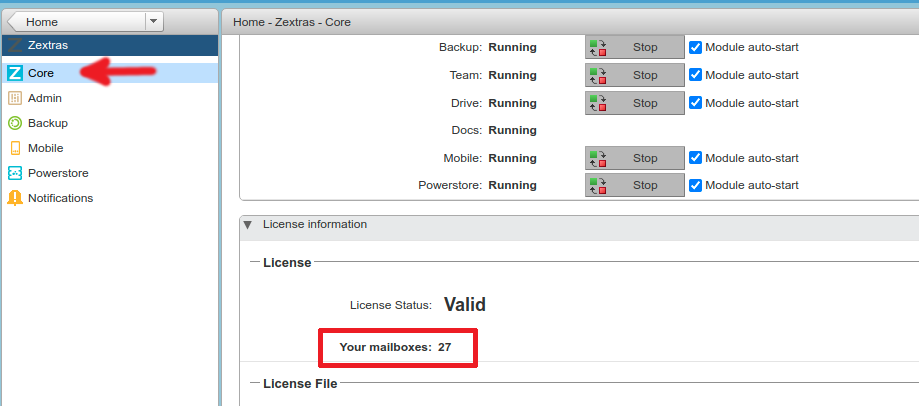
If Zextras Suite is not yet installed on your Zimbra infrastructure, you can run the following search in the Zimbra Administration Console: the number of results is the minimum number of mailboxes you need to license.
(&(!(zimbraIsSystemAccount=*))(!(zimbraIsExternalVirtualAccount=*))(!(objectClass=zimbraCalendarResource))(objectClass=zimbraAccount)(zimbraMailDeliveryAddress=*))

If the result is higher than the display limits, you can run the following LDAP search directly from the shell.
Warning
Since the actual query is quite long, be careful and copy it correctly!
root@server01:~# su - zimbra
zimbra@server01:~$ source ~/bin/zmshutil && zmsetvars
zimbra@server01:~$ ldapsearch -x -D $zimbra_ldap_userdn -w $zimbra_ldap_password -H $ldap_master_url '(&(!(zimbraIsSystemAccount=*))(!(zimbraIsExternalVirtualAccount=*))(!(objectClass=zimbraCalendarResource))(objectClass=zimbraAccount)(zimbraMailDeliveryAddress=*))' zimbraMailDeliveryAddress | grep "numEntries"
# extended LDIF
#
# LDAPv3
# base <> (default) with scope subtree
# filter: (&(objectClass=zimbraAccount)(!(zimbraIsSystemAccount=*))(!(zimbraIsExternalVirtualAccount=*))(!(objectClass=zimbraCalendarResource)))
# requesting: dn
#
# zimbra, admins, zimbra
dn: uid=zimbra,cn=admins,cn=zimbra
....
# search result
search: 2
result: 0 Success
# numResponses: 19
# numEntries: 18
And take note of the numEntries value
# numEntries: 18