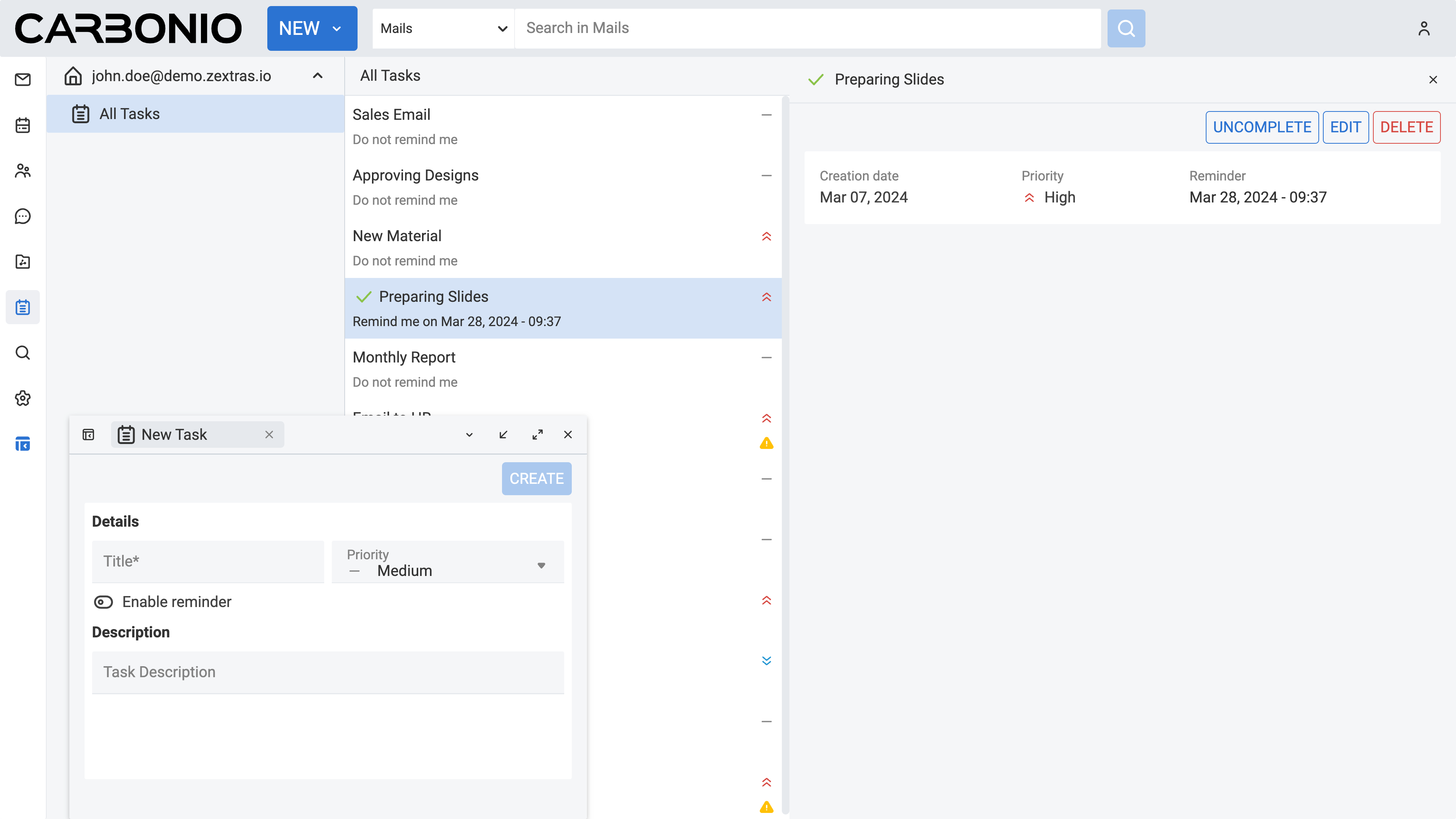Working with Tasks#
Tasks are an integral part of any organized workflow, whether it is managing personal to-dos or coordinating team assignments. Carbonio Tasks will help you organize your work and manage it easily.
Creating a Task#
To create a new task:
Select the Tasks feature from your left sidebar.
Click on the NEW button located on the top bar. A new board will appear.
In the designated Title field on the task board, insert a concise and descriptive title for your new task.
Utilize the Priority field to specify the importance or urgency level of the task.
If you require Carbonio to remind you about this task at a specific time, toggle the Enable reminder option and select your preferred reminder time.
Input relevant details or instructions for the task in the provided description area.
Click CREATE.
Your new task will then be added to your task list, ready for action.
You can easily access the details of your tasks by simply clicking on them within the task list located in the main panel.
Editing a Task#
To edit an existing task:
Select the Tasks feature from your left sidebar.
Right-click on the task you want to edit from the list of tasks.
Select Edit from the drop-down menu.
Make your changes.
Click EDIT.
Deleting a Task#
To delete an existing task:
Select the Tasks feature from your left sidebar.
Right-click on the task you want to delete from the list of tasks.
Select Delete from the drop-down menu.
Click DELETE PERMANENTLY to confirm.
Marking a Task as Complete#
To mark a task as complete:
Select the Tasks feature from your left sidebar.
Right-click on the task you want to mark as complete from the list of tasks.
Select Complete from the drop-down menu.