Create Accounts#
In this section we provide directions to create a new account for a user or a Global Administrator, by configuring the most common options. You can then further configure the user features and data: have a look at the full list of options for a new account can be found in section Accounts.
Create an Account#
In order to create a new account, click the + button: a dialog window opens and allows you to set up the basic configuration of the new account.
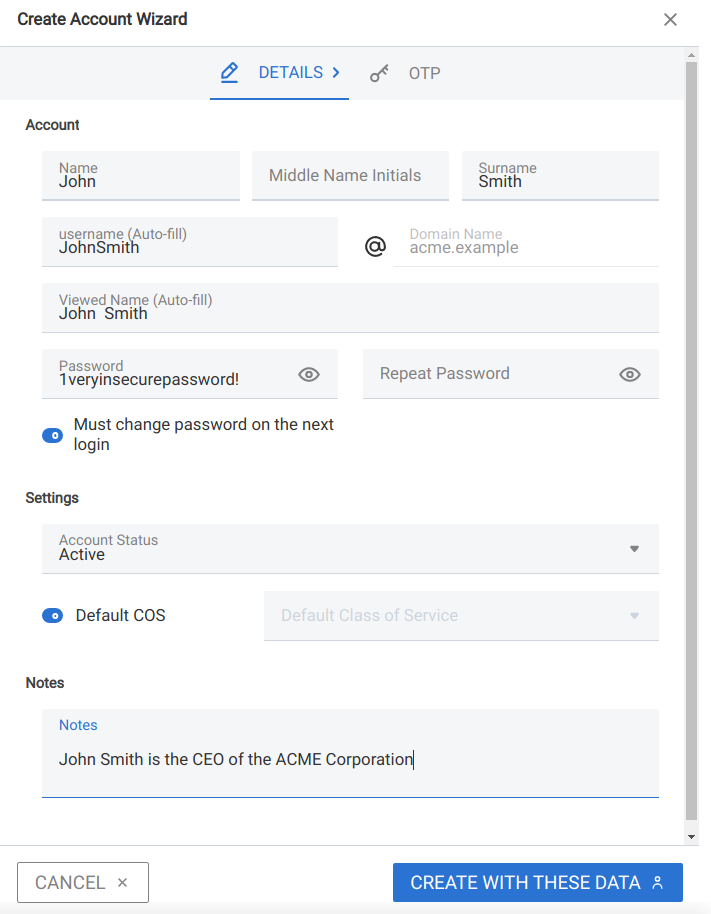
Fig. 7 Account creation interface#
We create the first account for the CEO of ACME Corporation and provide the following data.
-
Name, Middle Name Initials, and Surname will be used to define the user name. We use only Name (John) and Surname (Smith), which result in the JohnSmith username.
If the name or surname contain non-ASCII characters, an automatic mapping will be enforced: for example,
ä,àwill becomea. When there is no mapping available, message Auto fill user is disabled will be displayed: in this case, the username must be filled manually. This is the case for example, for letters using diacritics, cedillas or German’sß.Hint
You can change the automatically generated username at will, for example to match company policies.
Password is the one used by John for the first login only
User will change password on the next login requires that John, after the first log in (and before accessing his mailbox) must change the password.
We also explicitly configure the Account Status (see the list of possible values), but do not change the Default COS. Click the CREATE WITH THESE DATA button to create the account
Note
When assigning a COS to a user, all the values defined in that COS will be inherited by the user. They can be later changed on a user basis later, when editing the account.
Create New Global Admin#
To create a new Admin, you need first to create the account, as explained in the previous section. We give this account the acme_admin name.
Then, from the account list, select the new account, then click the pencil icon to edit it.
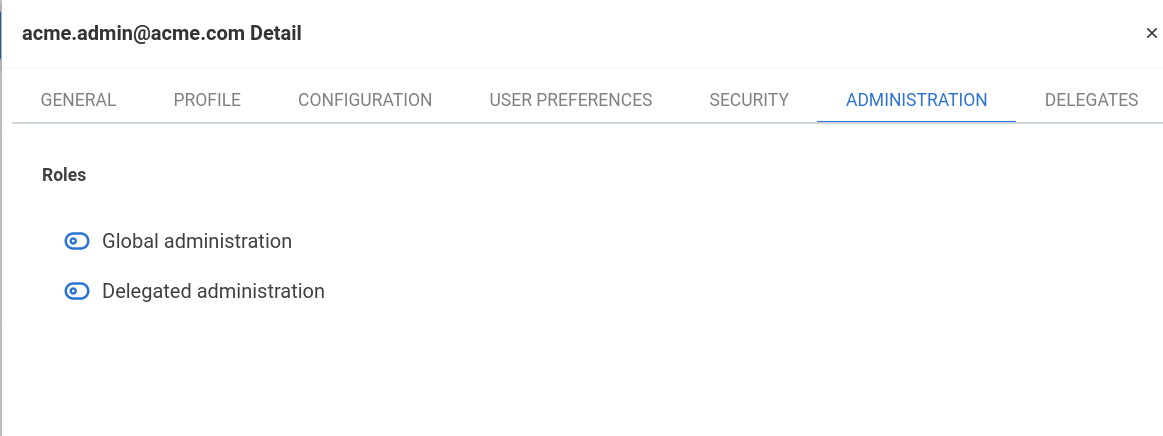
Fig. 8 Create a new Global Admin.#
To make acme_admin a Global Admin, in the Admnistration tab and click the switch with label Global administration, then save. The acme_admin user is now able to access the Carbonio Admin Panel.