Carbonio Admin Panel Overview#
Carbonio Admin Panel is the component that allows access to the administration functionalities of Carbonio. Like for every other component, it can be reached using a supported browser and point it to https://acme.example:6071/, replacing acme.example with your domain.
To access the Carbonio Admin Panel, you need an account that is marked as
Administrator. The installation process creates by default one
Global Administrator, whose username is zextras@acme.example, but
its password is empty and needs to be configured from the CLI using
the command shown in Section Set or Change Password. When a password
expires and the Admin tries to login, an informative dialog will be
show, which allows to change password.
Once logged in, more Admins can be added from the Carbonio Admin Panel; please refer to section How to Create an Administrator for directions.
zextras and zextras@example.com usersThere is a clear distinction between these two users, which are intended to execute different tasks:
zextras-
This the unix account of the administrator and must be used to carry out administrative tasks from the command line.
zextras@example.com-
This is the default administrator user to be used to access the Admin UI and manage Carbonio from the web interface.
Carbonio Admin Panel allows to manage the Carbonio domains, mailstores, accounts, COS, and privacy settings. The overall organisation of the panel is similar to the others components: a the Top Bar allows quick creation of a new domain or COS by clicking the CREATE button, while navigation items are on the left-hand column.
The landing page is shown in Fig. 12 and Fig. 13.
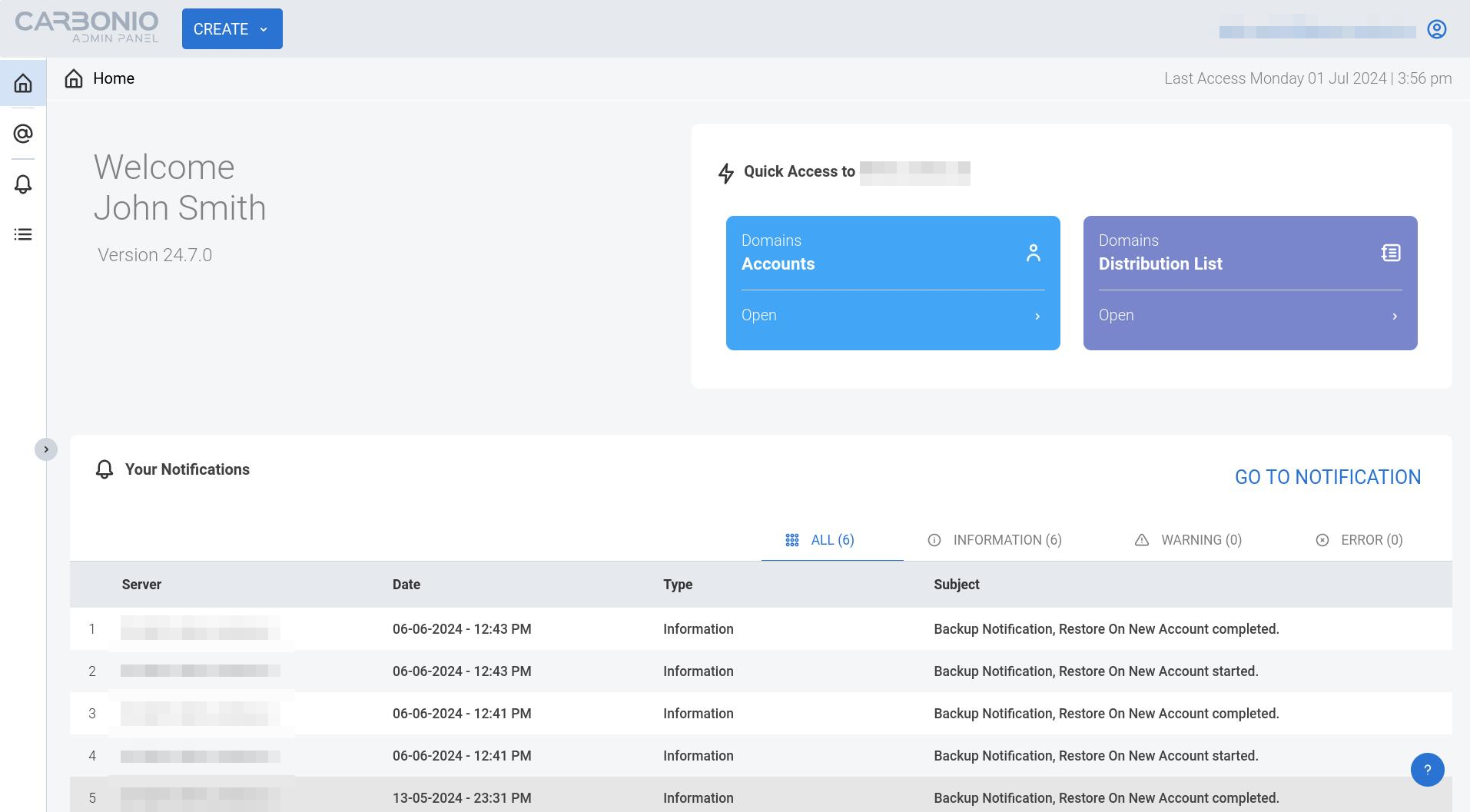
Fig. 12 The upper part of Admin Panel’s landing page#
The upper part contains information about the logged in administrator, the version of Carbonio and, on the top-right corner a user menu to be clicked to go to the documentation or log out, right above the date and time of the last login.
Moreover, clicking on either of the boxes will open the Carbonio Admin Panel page for the Accounts and distribution list, respectively.
The list of Notifications follows: click the GO TO NOTIFICATION button to open the dedicated page.
A banner will be shown in case the Maintenance is expired, which upon clicking will take you to the Subscriptions page where you can check the license details and enter a new token.
